Softaculous provides a great option for automatic script updates/upgrades. Thus, as soon as new updates for your scripts become available, they will be automatically installed. With this option enabled, there is no need to do it manually any more.
Please keep in mind, that your plugins and themes may still need to be updated manually, so make sure that you keep these up to date at all times to prevent web site hacks.
To enable automatic updates, you just need to check the Auto Upgrade check box and then click on the Install button in your Softaculous panel while installing your script, as it is shown below:
If you already have your script installed but forgot to enable the Auto Upgrade option, don't worry. Simply go to the All Installations page in Softaculous, click on Edit Installation Details button and check the Auto Upgrade check box.
Unfortunately, not all of the available scripts support this option. The list of the scripts which support Auto Upgrade can be found here: Auto Upgradable Scripts


 LinkBack URL
LinkBack URL About LinkBacks
About LinkBacks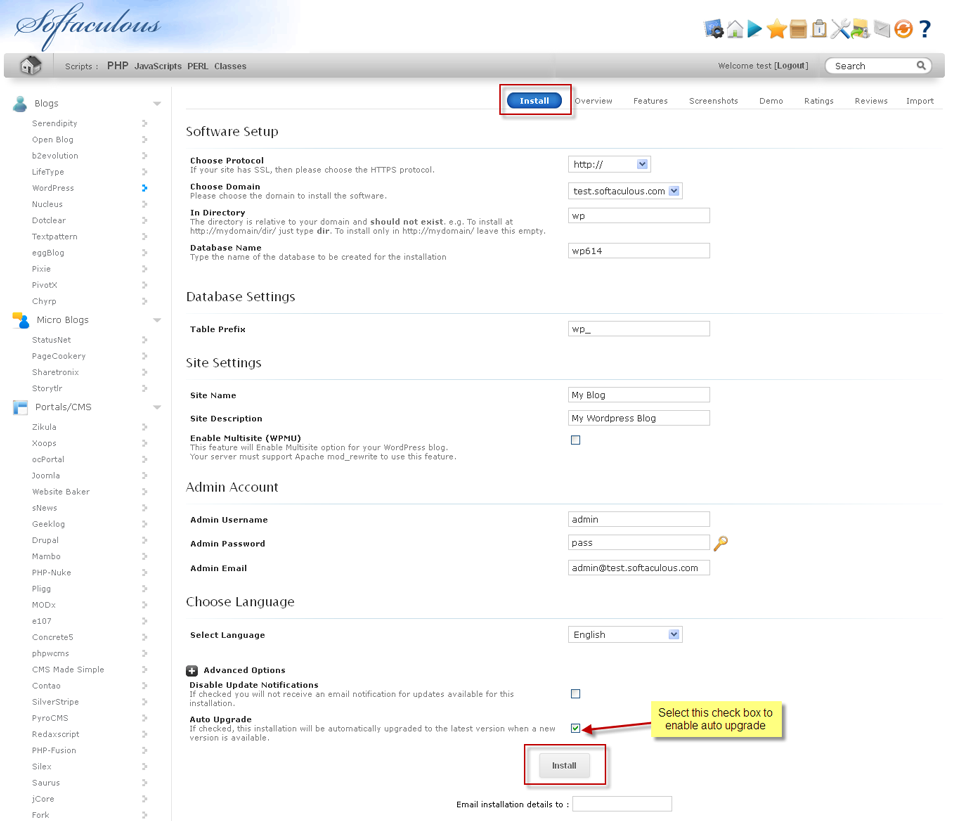


 Reply With Quote
Reply With Quote