Hello,
PHPMyAdmin is already installed in cPanel and can be used to work with your databases. Anyway, if you use the PHPMyAdmin that is integrated in cPanel, you will have to login using cPanel details and you will have access to all databases.
But in case you want to share access for only one or several databases, there is still a solution!
First of all, you need to install PHPMyAdmin separately:
1. Login to cPanel and search for "Softaculous". Click on it.
2. At Softaculous scripts auto-installer enter "PHPMyAdmin" in search field and press "Enter".
3. Click on "Install" button. You will need to enter domain name, folder to install and your email. After that confirm installation by hitting the "Install" button again.
4. You will get an email with link to access your newly installed script. It will be like "yourdomain.com/folder/". Click on that link.
Ready! Now you have a separate PHPMyAdmin installation. If you already have MySQL username/password, you can enter them and login to manage databases.
Otherwise, you need to create a new database and user:
1. Find "MySQL databases" icon in cPanel.
2. In "Create New Database" field enter database name and click on "Create Database".
3. Same way add a new MySQL user in "Add New User" field. Enter name and password.
4. Now you need to allow new user to access database you have created. Find "Add User to Database" field and choose what user should have access to the database. You can allow one user to have access to several databases, just repeat these steps for several times.
5. You will see the "Manage User Privileges" area, where you will be able to choose what things user can do with the database.
6. Bingo! Now go to PHPMyAdmin login page and enter MySQL username (not database name!) and password.
7. In case you see blank page instead of phpMyAdmin login page, please try to create php.ini file in installation folder and add following line:
disable_functions = allow_url_fopen, escapeshellarg, escapeshellcmd, ini_alter, passthru, popen, proc_open, proc_close, proc_terminate, proc_get_status, proc_nice, show_source, system
This will enable readfile() function for phpMyAdmin, since it can't operate without this function.
If this doesn't help, please open a new ticket and our support will assist you within 10-15 minutes.


 LinkBack URL
LinkBack URL About LinkBacks
About LinkBacks


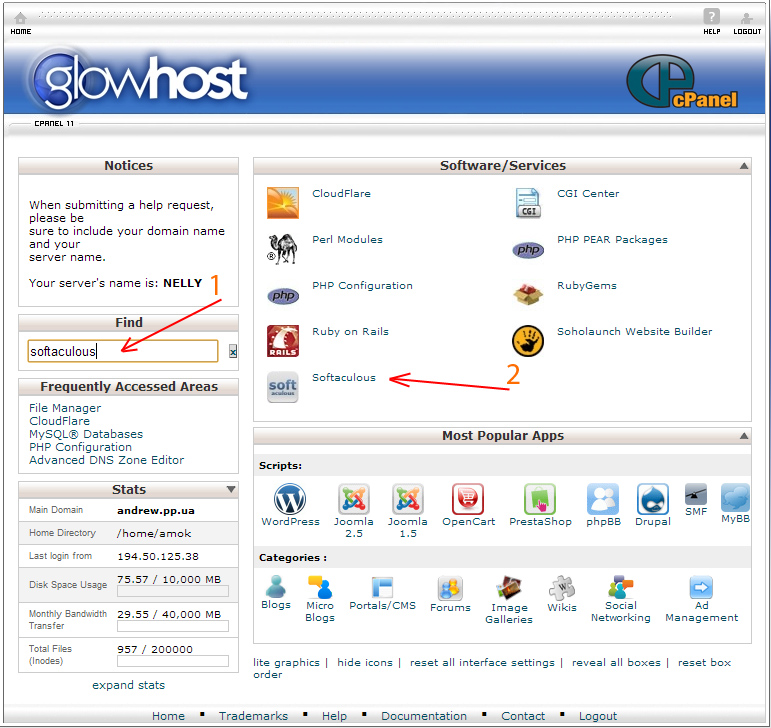
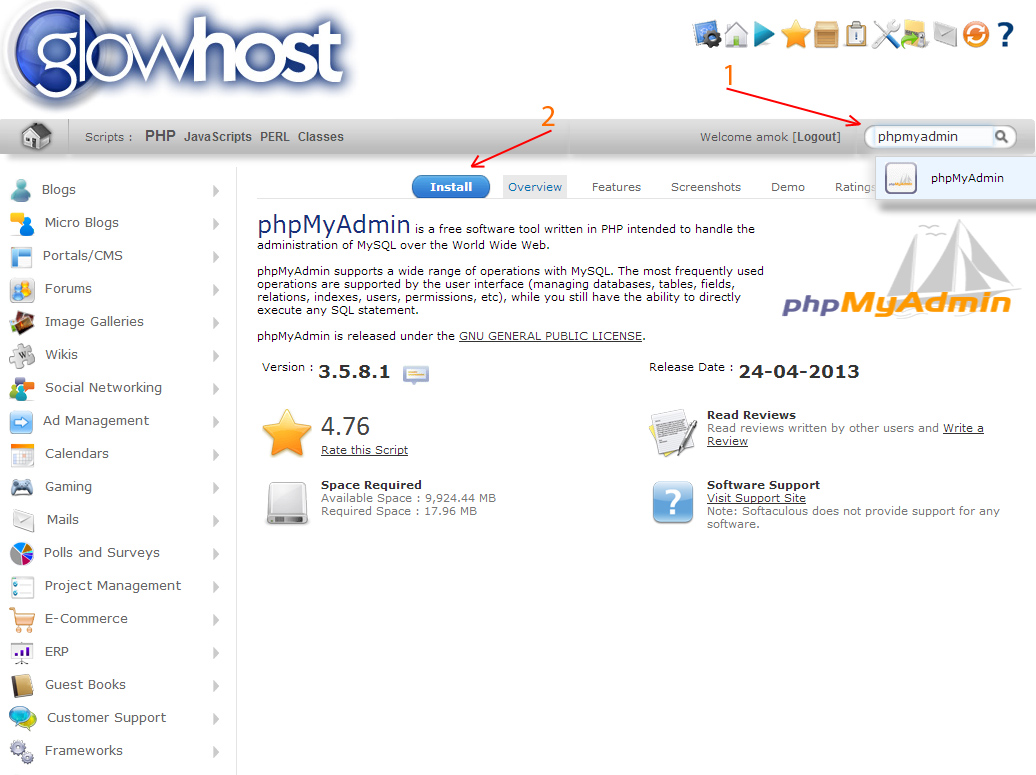
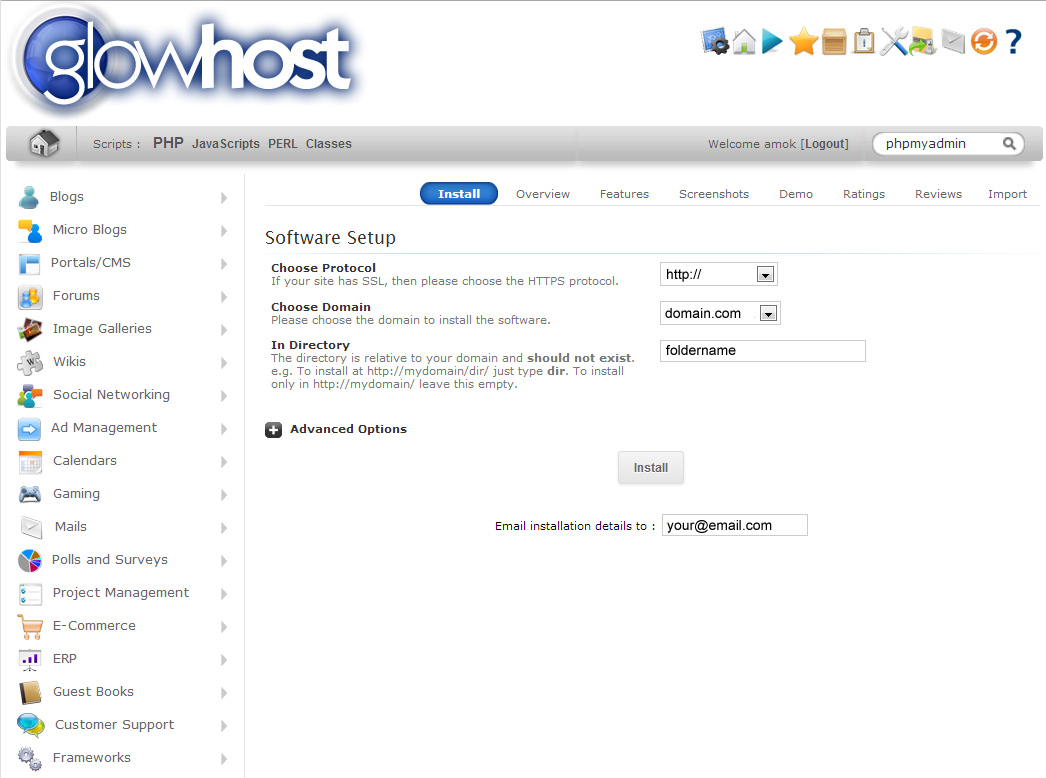
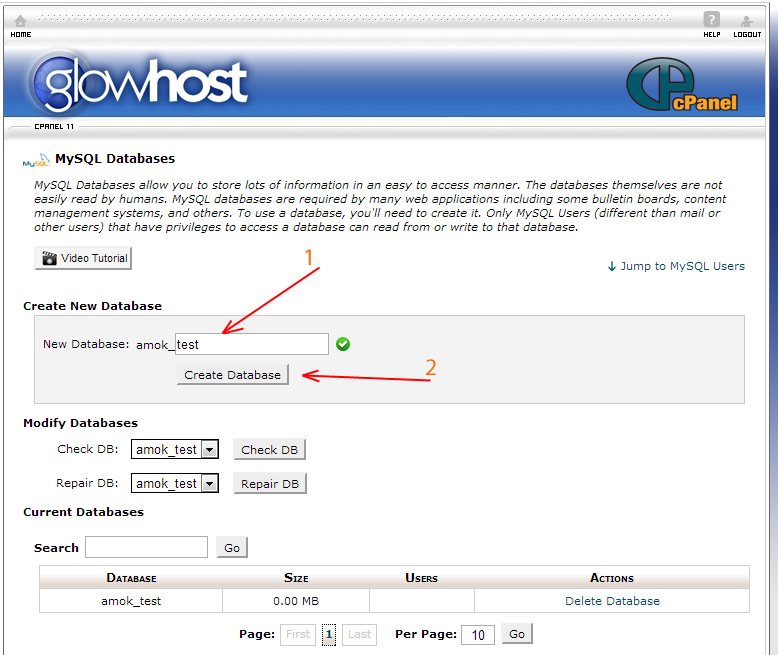
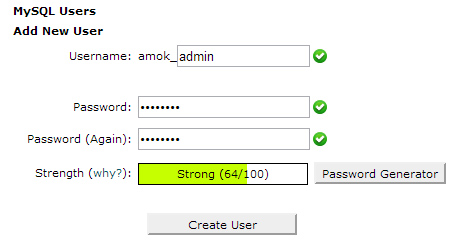
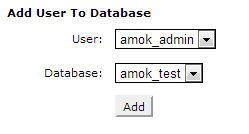
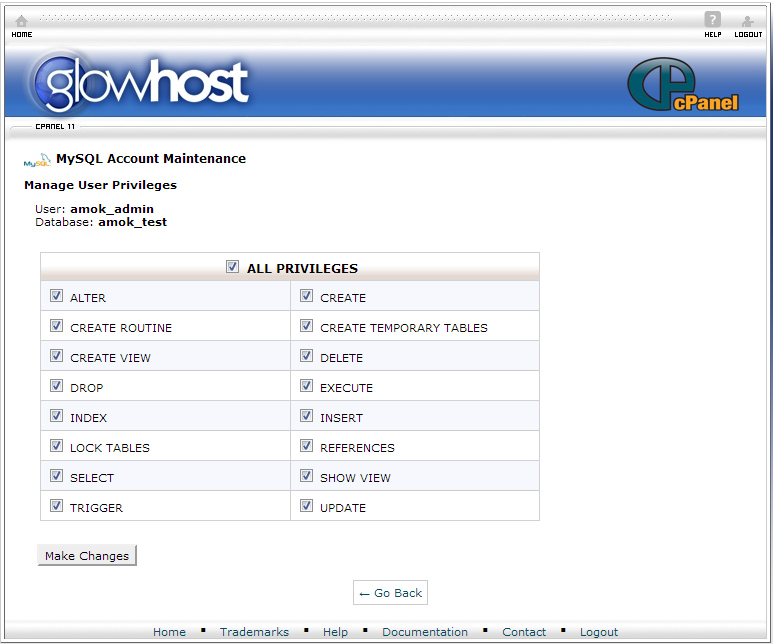
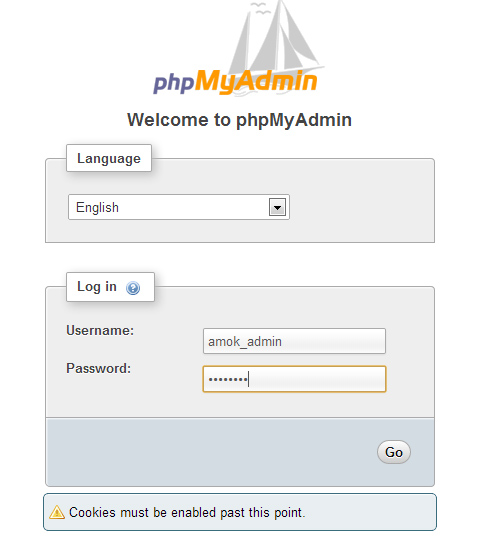


 Reply With Quote
Reply With Quote